How to Install WordPress Theme : A Developer’s Guide to Theme and Template Integration
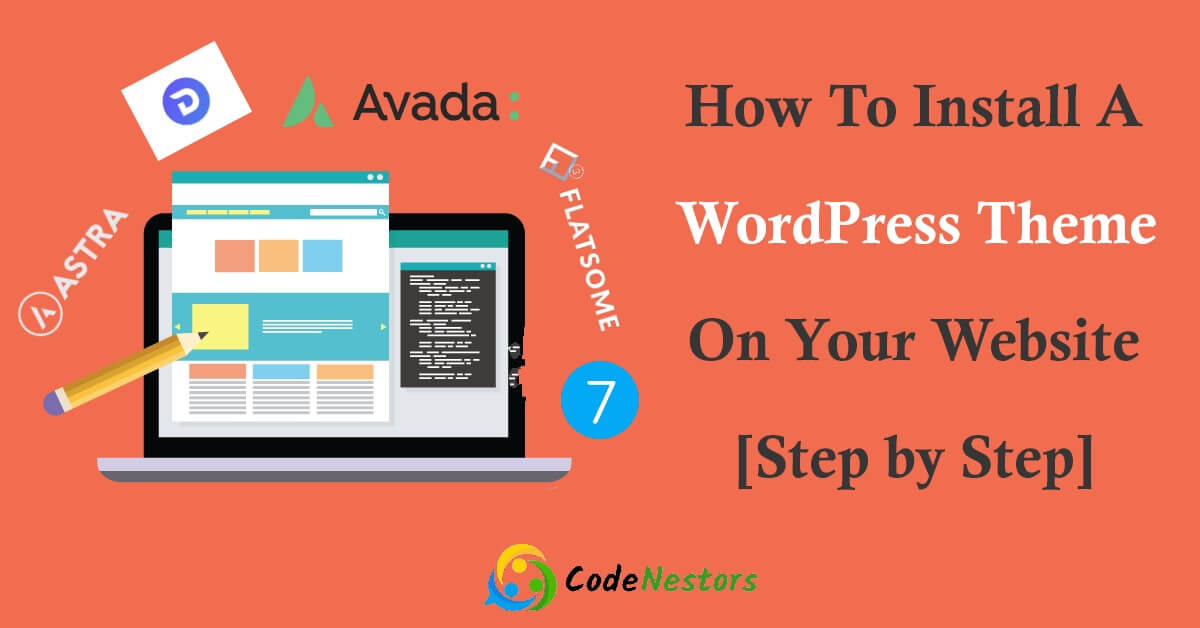
Developers and programmers of every skill level will find endless possibilities in the WordPress world where simplicity meets complexity. This guide is designed to empower you with the skills to seamlessly integrate themes and templates into your WordPress projects, whether you’re a seasoned expert looking to fine-tune your WordPress prowess or a passionate coder just starting out in the world of web development. Take advantage of this opportunity to develop your technical toolkit embrace the journey without hesitation!
Why WordPress Themes and Templates Matter
Now that you’re embarking on this journey, let’s examine the importance of WordPress themes and templates. With just a few clicks, you can transform the user experience of your site by changing the theme’s aesthetics and functionality. WordPress templates, on the other hand, define the different sections of your site with individual pieces of code. You will be able to customize websites to the pixel once you master these elements, allowing you to streamline your development process.
The Transformative Power of WordPress Themes
WordPress’s visual identity is shaped by themes, which encompass design, features, and customization. Your content can be presented in a way that resonates with your audience, improves user engagement, and solidifies brand identity when you choose the right theme. A theme can be an essential component of a digital campaign if you want to stand out from the crowd.
WordPress Templates: Your Blueprint for Structure
It is important to understand that templates are the blueprints for the architecture of your WordPress site. In addition to providing structure, they dictate the layout of individual web pages on a website. In learning how to manipulate templates, you gain the ability to guide how each piece of content is presented on a micro-level, allowing you to shape the user experience on a micro-level.
How to Install WordPress Theme Step-by-Step Guide
As we dive into the practical side of things, let’s talk about how to install a WordPress theme. You have now begun the process of transforming your website and setting the tone for the future.
Step-by-Step Theme Instillation
Step 1 : Log into your WordPress dashboard
To access the admin area of your website, you will need to navigate to the login page of your website and enter your username and password.
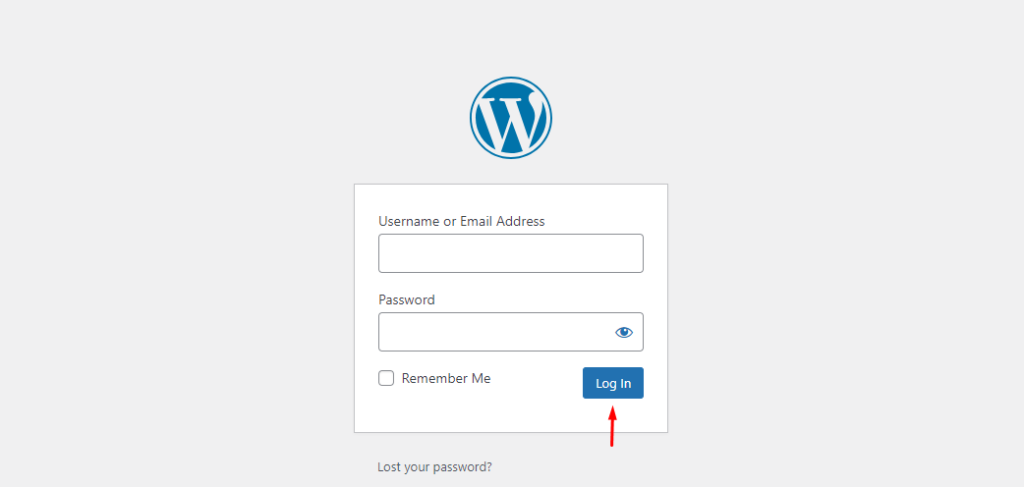
Step 2 : Access the Theme Directory
From the dashboard menu, click on the ‘Appearance’ option, then select ‘Themes’ from the drop-down menu. In this section, you will find a library of free WordPress themes that are available for download.
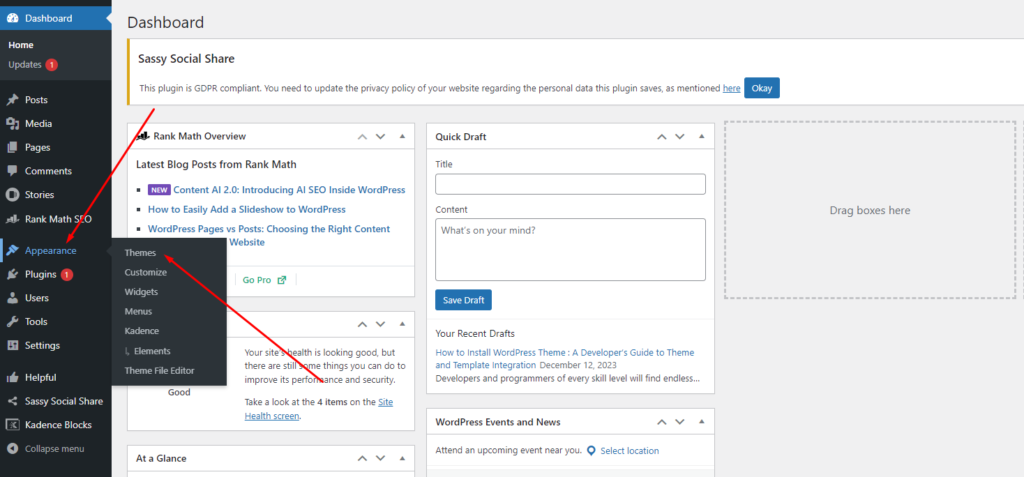
Step 3 : Add New Theme
If you click on the ‘Add New’ button at the top of the page you will be able to explore the repository of themes, or you can upload a theme that you have obtained from somewhere else by clicking ‘Upload Theme’.
Step 4 : Choose and Install
With the use of feature filters, you can browse or search for themes based on their features. Once you have found the perfect match for your site, preview them live on your site and click ‘Install’ once you have selected them.
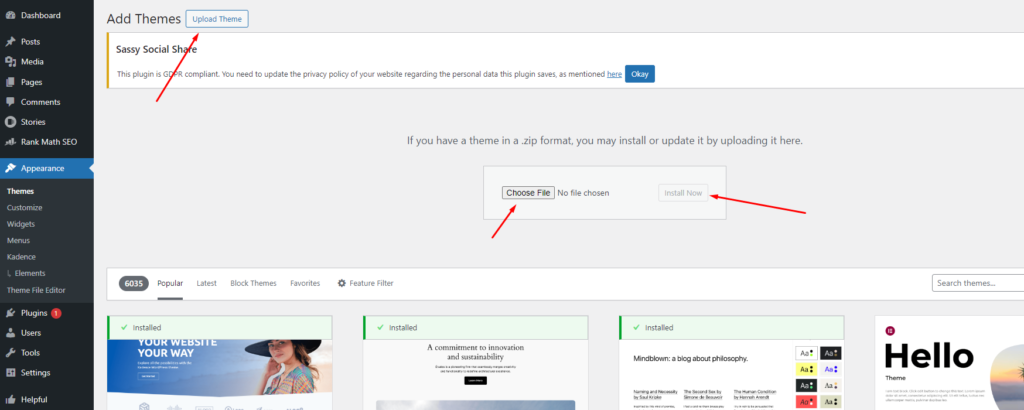
Step 5 : Activate
After installation, hit the ‘Activate’ button to apply the theme to your website.
Depending on the theme you choose, you will have a number of customization options, which you should take the time to tweak to fit your particular needs once the theme has been installed.
Related Questions About How to Install WordPress theme
Selecting and Implementing WordPress Templates
It is important to take into account that WordPress templates are more detailed and require a more technical approach. It is possible to use templates as part of a theme or to handle them independently as part of a custom page layout.
Choosing the Right Templates
It is important to keep in mind the type of content you will be showcasing when picking templates for your website. Will there be a lot of text in your blog posts, will there be a lot of images, or will there be a mix of different formats? You will be able to determine how effectively your content is presented based on the choice you make.
Custom Template Installation
- Access the Theme Editor: You will be able to edit your WordPress theme from the dashboard by going to ‘Appearance’ and then ‘Theme Editor’. If you click on this link, you will be able to access the PHP files for the theme.
- Select the Template File: If you wish to create a new template, click on the ‘Add New File’ button at the bottom of the page and choose the template that corresponds to the page you wish to customize.
- Edit and Save: Make sure that you modify the HTML and PHP code within the template file so that it meets the layout requirements you have. The following step requires a good understanding of both PHP and HTML in order to be able to execute it effectively.
- Assign to a Page: If you have already created and customized a template, you can assign it to a page by editing the page and selecting your new template from the ‘Page Attributes’ section after you have finished creating and customizing it.
Getting the hang of manipulating templates is all about precision. There is a huge difference between a good website and a great one that truly reflects what you do as a freelancer.
Best Practices for Theme and Template Customization
When customizing themes and templates, here are some essential best practices to keep in mind:
Your creativity is the only limit to what you can do with WordPress. With the technical know-how to install and customize themes and templates, you can create remarkable digital experiences. It’s never too early to start learning WordPress – your future as a WordPress expert is bright!
FAQ
What is a WordPress theme?
As the name suggests, a WordPress theme is a collection of files that work together to create the design and functionality of a WordPress website. It is possible for a theme to include stylesheets, templates, images, and possibly JavaScript files as well.
How do I install a WordPress theme?
For detailed instructions, refer to the “How to Install WordPress Theme Step-by-Step Guide” section above. Simply navigate to the ‘Themes’ section under ‘Appearance’ in your WordPress dashboard and either select a theme from the repository or upload one.
Are all WordPress themes free?
No, there are both free and premium WordPress themes available. Premium themes typically offer more customization options and customer support. You can use free theme but some limitations.
How can I customize my WordPress theme?
As part of the WordPress customizer, most themes offer a number of customization options that can be tweaked. In order to customize the theme in a more advanced way, you will need to create a child theme or modify the theme’s CSS and PHP files.
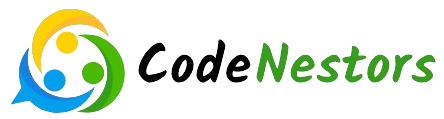
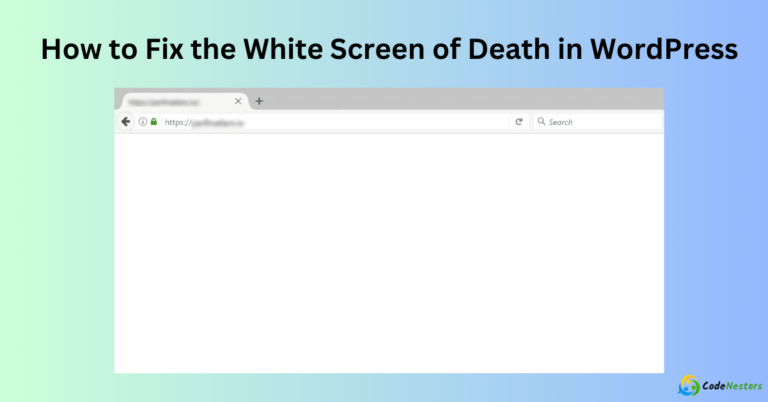
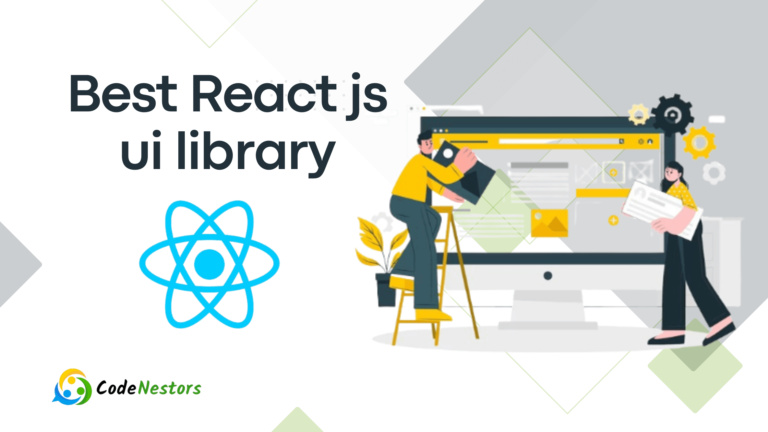
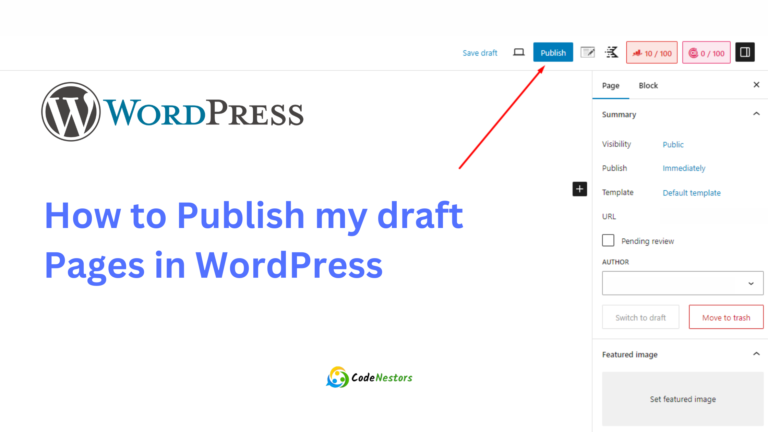
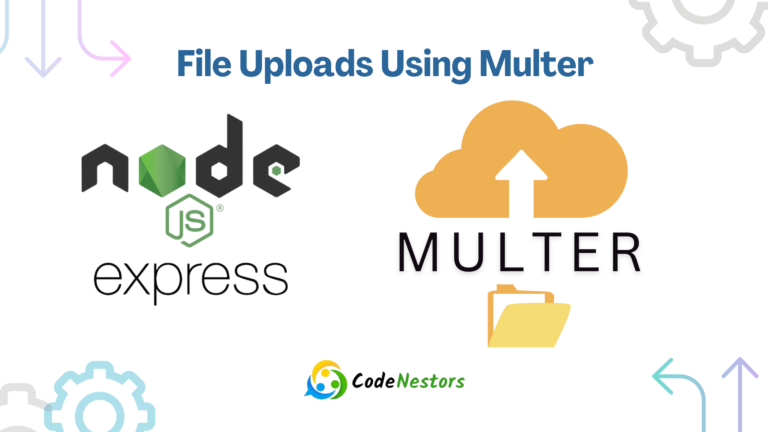
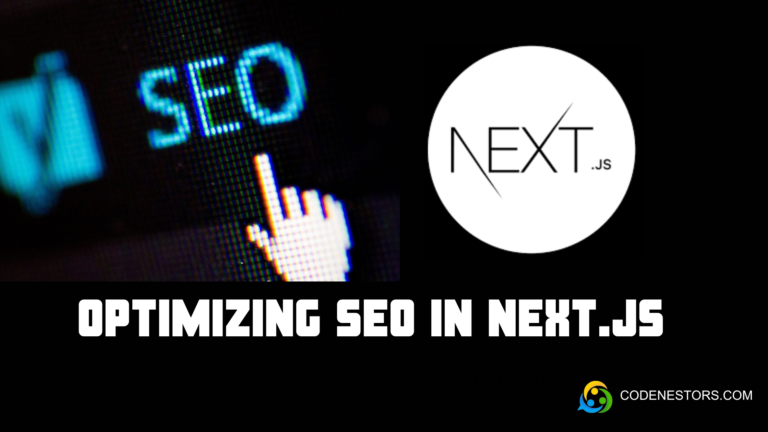
One Comment