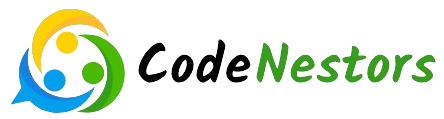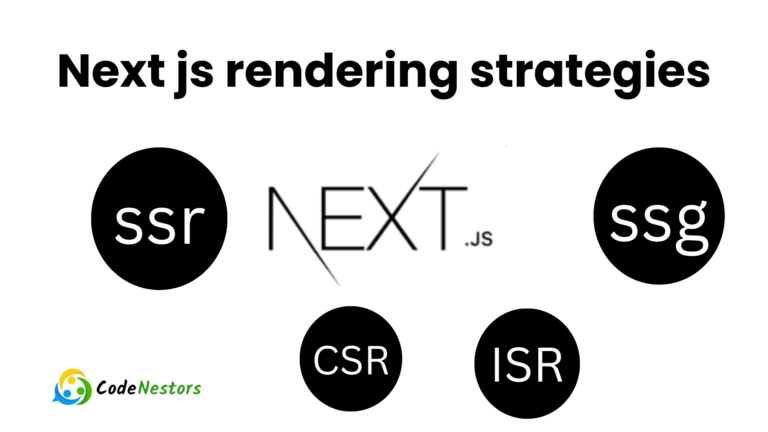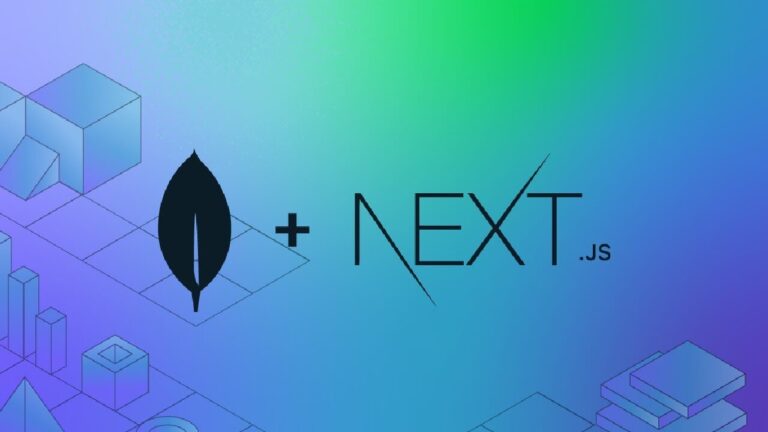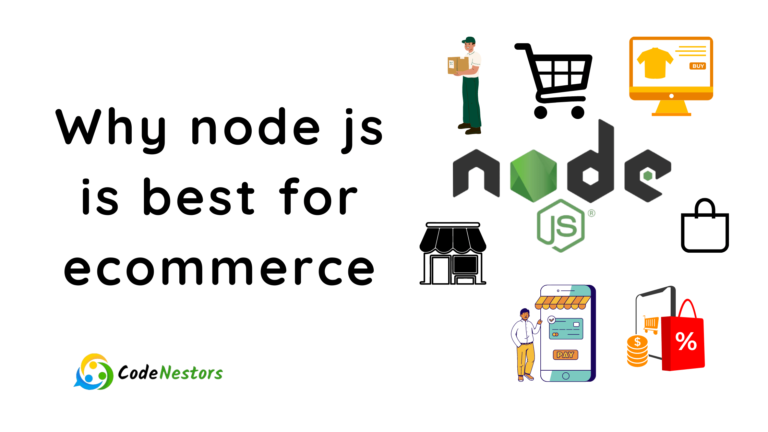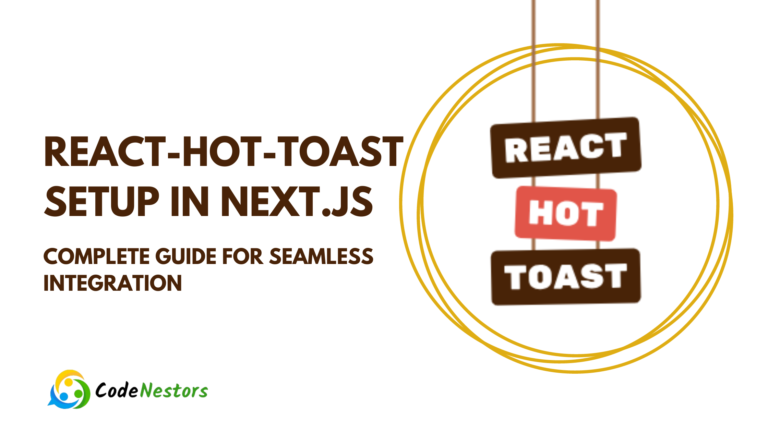Force Yarn Reinstall Guide to Optimizing Package Management
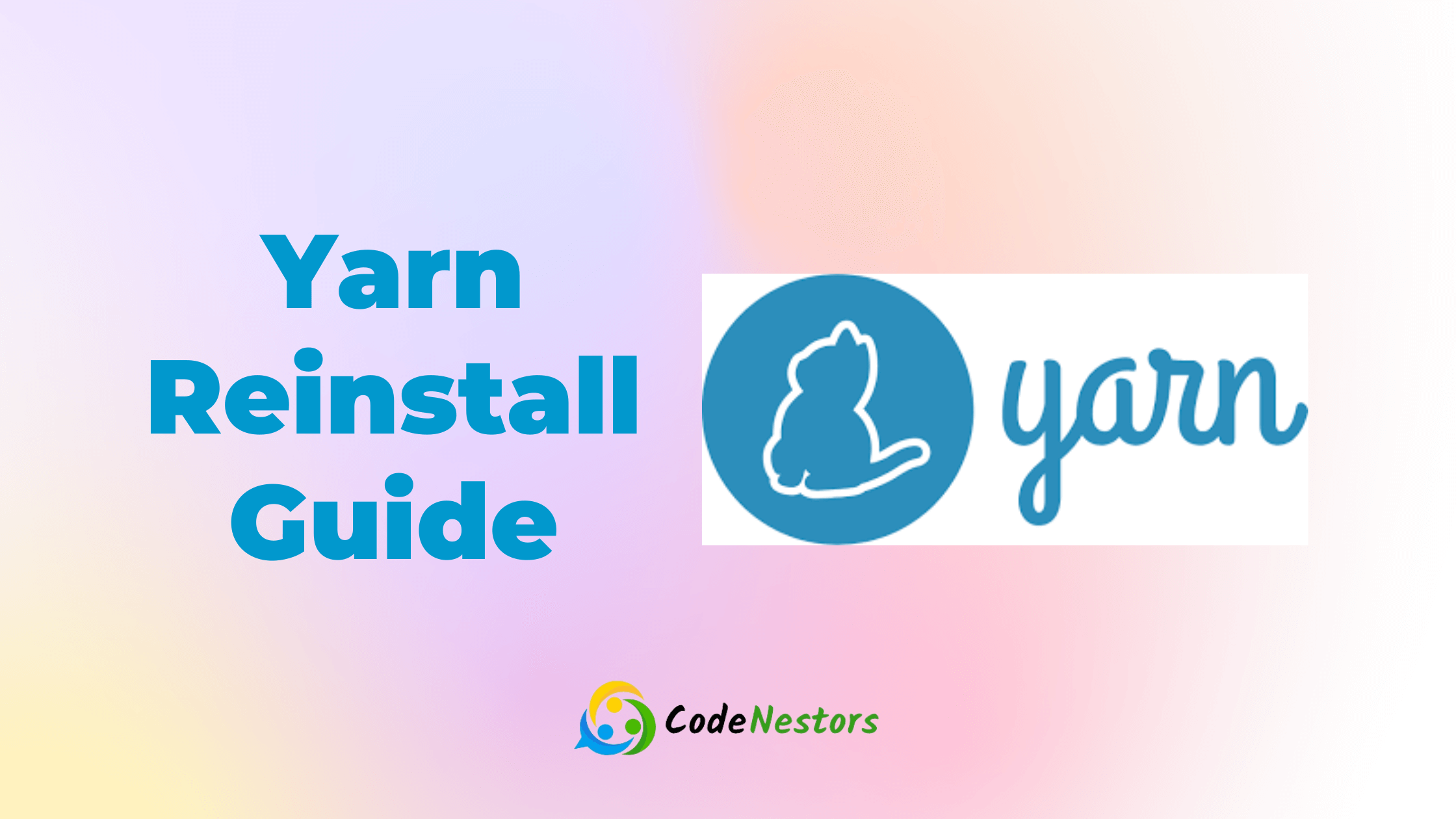
Introduction to Yarn Reinstall
Yarn Reinstall is a node js package management in JavaScript development. But what exactly is Yarn Reinstall? Simply put it’s a command used to reinstall dependencies which are listed in a project file named as “package.json” . Unlike Yarn Install, which installs new dependencies, Yarn Reinstall focuses on refreshing existing packages.
What is Yarn Reinstall?
Yarn Reinstall, as the name suggests, reinstalls dependencies in a project, ensuring that they are up to date and correctly installed. It’s particularly useful when you’ve changed the dependencies on your project or think there might be a problem with the current version.
Why is Yarn Reinstall Important for Package Management?
Maintaining a well-functioning package management system is crucial for the smooth operation of any JavaScript project. Yarn Reinstall plays a significant role in this process by ensuring that dependencies are correctly installed and up to date. This helps prevent compatibility issues and ensures that your project remains stable and efficient.
Overview of Yarn Role in JavaScript Development
Yarn, developed by Facebook, is a popular package manager for JavaScript projects. It offers advantages over npm, the default package manager for Node.js, such as improved performance and deterministic dependency resolution. Yarn Reinstall is one of the many features that make Yarn a preferred choice for many developers.
Now that we understand the basics of Yarn Reinstall, let’s delve deeper into how to get started with this essential command.
Getting Started with Yarn Reinstall
The first step in Yarn Reinstall is to ensure that Yarn is installed on your system. Getting started is as easy as following these steps:
Installing Yarn: A Step-Step Guide
- step 1 : Check for Node.js Installation: Yarn requires Node.js installed on your system. You can download and install Node.js from the official website.
Steps for checking Node.js install
- Open the command line interface (CLI) for your operating system
Any terminal emulator, such as Terminal on macOS or Command Prompt on Windows, can be used.
- Enter the Command
In the CLI, type the following command
node -v- Press Enter
Once you have typed the command, press Enter.
- The output will indicate the version of Node.js installed on your system, if you have it installed
For example, it might look like this
v18.00.0The Node.js version number is 18.00.0, which indicates that it is installed.
- No Output/Error‘
In the case of Node.js not being installed, you will receive an error message indicating that the command was not recognized or that Node.js was not installed.
- Install Node.js (if needed)
If Node.js is not installed or you receive an error message, you can install it. Download the Node.js installer for your operating system from the official Node.js website, https://nodejs.org/. Follow the installation instructions provided.
- Repeat Check
You should repeat the steps above after installing Node.js to be sure it has been installed correctly. Once Node.js has been installed correctly, the command node -v should output the version number.
- step 2 : Install Yarn Using npm: You can install Yarn globally on your system using npm with the following command:
npm install -g yarn- step 3 : Verify Installation: Once Yarn is installed, you can verify it by running the following command:
yarn --versionThis command should display the version of Yarn installed on your system.
Basics of Yarn Commands and Terminology
Before we proceed, let’s familiarize ourselves with some basic Yarn commands and terminology that will be used throughout this guide:
- yarn add: Used to add new dependencies to a project.
- yarn install: Installs dependencies listed in the package.json file.
- yarn reinstall: Reinstalls existing dependencies in a project.
- yarn.lock: A file generated by Yarn that locks the versions of dependencies installed in a project.
How Yarn Reinstall Differs from Yarn Install
Both Yarn Reinstall and Yarn Install deal with dependencies, but they serve different purposes. When installing dependencies for the first time or after modifying them, Yarn Install is used. However, Yarn Reinstall focuses on updating existing dependencies without altering package.json. The subtle difference between these two types of dependencies is crucial for maintaining the integrity of your project’s dependencies.
Common Scenarios for Reinstalling Packages
- Dependency Updates: Reinstalling packages ensures that the latest versions of dependencies are used, which may include bug fixes and performance improvements.
- Dependency Corruption: Reinstalling dependencies can resolve problems with damaged files or missing modules in your project.
- Environment Changes: When upgrading Node.js or switching to a new operating system, you may have to reinstall dependencies to ensure compatibility.
Benefits of Using Yarn Reinstall
- Maintains Dependency Integrity: Yarn Reinstall ensures that dependencies are up-to-date and correctly installed, reducing compatibility risks.
- Improves Project Stability: Yarn Reinstall keeps your project stable and reliable by refreshing existing dependencies, minimizing runtime errors.
- Enhances Performance: By installing only essential files and removing unnecessary clutter, reinstalling dependencies can improve the performance of your project.
FAQ
What is Yarn Reinstall, and when should I use it?
In a JavaScript project, Yarn Reinstall is used to refresh existing dependencies.
When you need to update your project’s dependencies, resolve dependency issues, or fix compatibility issues after making changes to your project, it’s typically used.
Does running Yarn Reinstall modify the package.json file?
The package.json file is not modified by Yarn Reinstall.
The package.json file is only refreshed without adding or removing any dependencies.